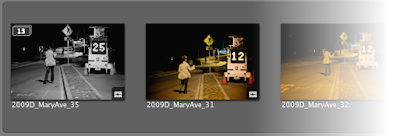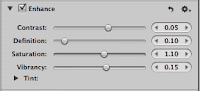 Ok, I don't like to give recipes for photo editing, but there is one thing that I apply to most of my pictures. I like my photos with a little extra contrast, saturation, and vibrance. While I could use the Lift and Stamp tools to copy adjustments from one picture to another, I can save my adjustments as a preset.
Ok, I don't like to give recipes for photo editing, but there is one thing that I apply to most of my pictures. I like my photos with a little extra contrast, saturation, and vibrance. While I could use the Lift and Stamp tools to copy adjustments from one picture to another, I can save my adjustments as a preset.Every controls group has a menu drop down where you can save the adjustments. Once you have the adjustments set, open the menu and select "Save as Preset." A dialog box opens for you to name this preset. Now you can reapply these adjustments to your hearts content by accessing the menu drop down on your other photos. The three control groups that I have presets for are: Enhance (I have a basic and a high contrast that I use for monochrome), Sharpening, and Edge Sharpening.
My big peeve with this drop down is how all the options are ordered. You'll notice that the first item in the menu drop down is to add/remove the controls group to the default set. This option shows/hides this control group by default on the Adjustments Inspector. This option is the one I use the least and it's at the very top. There's been a bunch of times when I've clicked it by accident. The name of this menu item is also rather confusing. The other thing I would like to see Aperture add is a preset for adjustments that span across multiple control groups. I want to add vignette, sharpening, and enhancements from one command -- one that I would like to tie to a keyboard shortcut.