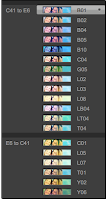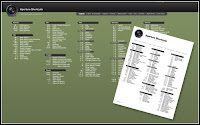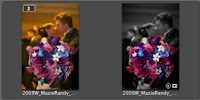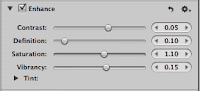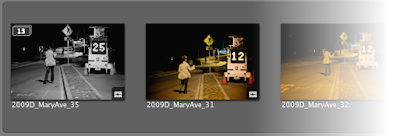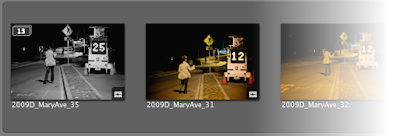 Stacks is an important tool in organizing your files in Aperture. It allows you to group your photos together. When you burst a series of shots or bracket a series of shots, you may not want to see each individual image. To clean up the browser, select all the images and ⌘K. This puts the selected images into a single stack of photos. Initially it doesn't appear any different except now there's a border around all those images. ⇧K will open/close the stack. Stacks eliminates the clutter in the browser.
Stacks is an important tool in organizing your files in Aperture. It allows you to group your photos together. When you burst a series of shots or bracket a series of shots, you may not want to see each individual image. To clean up the browser, select all the images and ⌘K. This puts the selected images into a single stack of photos. Initially it doesn't appear any different except now there's a border around all those images. ⇧K will open/close the stack. Stacks eliminates the clutter in the browser.
When the stack is closed, the first picture is all that's visible. That picture is called the pick. If the desired picture is not the pick, select the one that is desired and hit ⌘\. Within the stack, there's additional sorting that can be applied. Promote/Demote (⌘[ or ⌘]) a picture moves it further up/down the stack. The sort within the stack is independent of the sort in the browser. The stack is sorted only against how the pictures are promoted/demoted.
When the stack has been added to an album, a further option is available for picks. The "album pick" allows the album to have a pick that is different from the project. This is useful for when a particular stack may have multiples of the same image but each is processed differently. Unfortunately there's an inherent limitation in that you can't promote multiple pictures within the stack to be album picks. For that, you will have to break that picture out of stack.
I use stacks quite a bit. I tend to shoot on burst mode. Keeping photos in stacks helps me keep the pictures in my browser clear of clutter. It also lets me hide my uglier shots behind a nicer one.
 Ok, so I've been bad. I haven't posted an update in over a month. The silly thing is that I had already processed this image weeks ago. Regardless, here are the steps for this one:
Ok, so I've been bad. I haven't posted an update in over a month. The silly thing is that I had already processed this image weeks ago. Regardless, here are the steps for this one: